Adding a personal repository
-
On the Home screen, click Add repository.
Note: Alternatively, you can click any of the spaces (for example, MySpace), navigate to the top-right corner of the Home screen, and then click
. Select Add repository from the drop-down list.
The Add repository dialog box appears. - In the Choose a service provider from the list list, choose a service provider.
- In the Display name box, type a display name.
-
To log in to your account to sync the files and folders, click
Connect.
A message appears, informing that SkyDRM is redirecting you to an external repository login screen.
- Click Confirm.
-
In the external repository login page, provide the following information.
- Type your username and password.
- Click OK.
The external repository displays a message that SkyDRM is requesting access to your repository and its contents.
- Click Allow.
The new external repository appears in the Home screen in the navigation pane.