Adding a protected file
-
On the Home screen, click Add protected file.
The Add protected file dialog box appears.
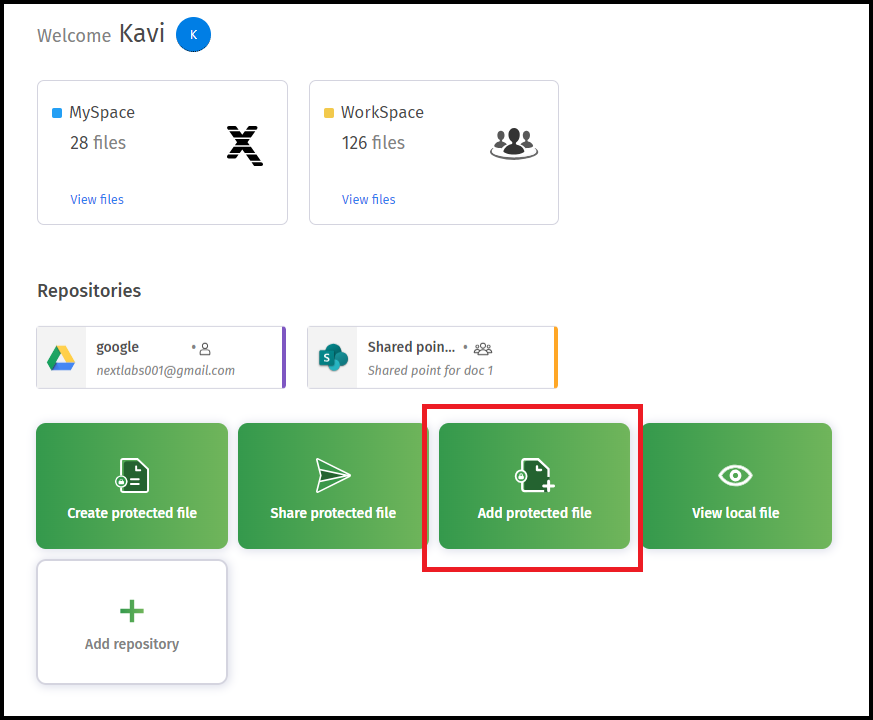 Note: Alternatively, you can click MySpace, navigate to the top-right corner of the Home screen, and click
Note: Alternatively, you can click MySpace, navigate to the top-right corner of the Home screen, and click. Select Add protected file from the drop-down list.
-
Select a protected file (
.nxl).- Local drive
- MySpace
- Shared WorkSpaces
- WorkSpace
- Repositories
- Projects
- Click a file to select it.
-
Click Proceed.
The Add protected file dialog box appears.
-
To add the protected file to any of the SkyDRM spaces, select the location to
save the file.
- WorkSpace
- MySpace
- Repositories
- Projects
-
Click Next.
Before adding the file, a confirmation dialog box displays the permissions applied to the file.
-
Select Add file.
A confirmation dialog box appears, asking if you want to replace an existing file in the destination space.
- Click Confirm.