Configuring digital rights preferences
You can configure digital rights settings to prevent recipients from misusing your sensitive files.
- Default watermark (User-defined policy): When you apply a watermark, SkyDRM
applies customized, dynamic watermarks to each page of protected files. You can
customize the watermark text by adding custom text, and also choose to include
the following dynamic preset values:
- Date: Displays the current date.
- Time: Displays the current time.
- Email ID: Displays the email address of the user who opens the file.
- Line break: Displays a line break.
- Default rights expiry date (User-defined policy): The period for which the rights-protected file can be accessed by the recipient.
Perform the following steps to configure digital rights preferences.
- Log in to SkyDRM.
-
On the Home screen, click your initials on the top right
corner and select Preferences from the drop-down
list.
The Preferences screen is displayed with the Digital Rights Preferences section.
-
In the Default watermark (user-defined policy) section,
type a custom value (for example, CONFIDENTIAL) or click to add or remove preset
values to the watermark.
The default watermark value is
EmailID<Line break> Date Time -
In the Default rights expiry date (User-defined policy) section, specify the
validity period after which the file can no longer be accessed.
Note: The default value is
Never Expire.You can choose and specify a relative date, or a date range, or an absolute date.
- Click Save.