Sharing a protected file
-
On the Home screen, click Share protected file.
The Share protected file dialog box appears.
Note: Alternatively, you can click MySpace, navigate to the top-right corner of the Home screen, and click. Select Share protected file from the drop-down list.
-
Select a file location.
- Local drive
- MySpace
- Repositories
- Click a file to select it.
- Click Proceed.
-
In the Share protected files dialog box, select the rights protection type you want to apply to the file.
- View: Enables a user to view a rights-protected file. This is selected by default and cannot be disabled.
- Print: Enables a user to print a rights-protected file.
- Edit: Enables a user to edit a rights-protected file.
- Save As: Enables a user to save the rights-protected file.
- Re-share: Enables a user to re-share a rights-protected file they received with other users.
- Watermark: Displays a watermark on a rights-protected file.
- Expiration: Defines the expiration of the rights protection for the file.
- Screen Capture: Enables a user to take a screenshot of a rights-protected file.
Note: You can select multiple permissions. For more permissions, click More options. -
In the Share the file with box, type the email address of the person you want to share the rights protected file with.
Note: Optionally, you can add comments in the Comments text box.
-
Click Protect and share.
A confirmation dialog box appears, with the rights protection details.
If the file already exists in MyVault, a message appears to confirm that replacing the file makes any existing sharing transactions invalid. Click one of the following options.
- Confirm: to continue.
- Cancel: to cancel.
- Click Close.