Changing your password
If you sign up to SkyDRM directly, without using your identity provider (IDP), you can change your password. Otherwise, you need to change the password where you created it. For example, to change an Active Directory's (AD) password, you need to open an AD application and change it from there.
- On the Home screen, click your initials on the top right corner and select Profile from the drop-down list.
- In the dialog box, click Password.
- Type your current password.
- Type your new password.
- Re-type your new password to confirm it.
-
Click Save.
A message appears, confirming that the password is successfully changed.
- Click the Close icon.