Configuring or adding a policy
-
On the Home screen, select a project you wish to configure or add a policy to.
The project page is displayed. By default, the Summary tab is selected.
-
Click the Policies tab.
The Policies page appears.
- In the Search for policies field, type the name of the policy you wish to edit.
-
To edit an existing policy, hover over the
 (Menu) icon.
A set of icons appear.
(Menu) icon.
A set of icons appear. -
You can perform the following actions on an existing policy.
Policy actions Description  (Deploy)
(Deploy)Enables you to deploy a policy.  (Delete)
(Delete)Enables you to delete a policy.  (Edit)
(Edit)Enables you to edit a policy.  (Deactivate)
(Deactivate)Enables you to deactivate a policy. -
If you have a project role and also a domain or tenant admin, you can configure or add a new policy to the project by clicking Add policy.
For more information on creating a new policy, refer to the SkyDRM Rights Management Server Administrator's Guide.