Adding a protected file to another location
-
On the Home screen, click a project that you are a member of.
The Project page appears.
-
On the navigation bar, click Files.
The list of files in the project appears.
-
Click the menu icon next to the file you want to save.
The available action icons appear.
-
Click the
 (Add file to...) icon.
The Add protected file dialog box appears.
(Add file to...) icon.
The Add protected file dialog box appears. -
Select a location to save the file.
- MySpace
- WorkSpace
- Repositories
- Projects
-
Click Next.
The Add protected file dialog box appears with the permissions applied to the file.
-
Click Add file.
A file with rights protection is added.
Note: If the file already exists in the destination location, a message appears. Click one of the following options.- Confirm: to replace the existing file.
- Cancel: to cancel.