Saving a file
This section describes how to save files from a project, but you can also save files from a personal repository, WorkSpace, and shared WorkSpace as long as you have save as permission.
-
On the Home screen, click a project that you are a member of.
The project page appears.
-
On the navigation bar, click Files.
The list of files in the project appears.
-
Click the menu icon next to the file you want to
save.
The available action icons appear.
-
Click the
(Save as) icon.
A message appears, to confirm that the downloaded file will be a copy of the original. You can select the Don't show this again check box to prevent the message from reappearing.If you see this message, click Confirm.
If there is no message, the file is saved to your default Download folder.