Managing members in a project
-
On the Home screen, select a project.
The project page is displayed. By default, the Summary tab is selected.
- Navigate to the Members tab.
-
To delete a member from the specified project, follow these steps.
- Hover over the
 icon next to the member you want to delete.
icon next to the member you want to delete. - Click the
 (Delete) icon.
(Delete) icon.
Note: You can only delete a member from a project if their role is lower than your own.The member is deleted and no longer has access to the project. - Hover over the
-
To resend a project invitation, follow these steps.
- From the Status drop-down list, select Pending.
The list of pending users appears.
- Hover over the
 icon next to the member you want to resend a project invitation to.
icon next to the member you want to resend a project invitation to. - Click the
 (Resend invitation) icon.
(Resend invitation) icon.
Note: You can only resend a project invitation to a member whose role is lower than your own.The project invitation is sent to the user again. - From the Status drop-down list, select Pending.
-
To revoke a project invitation, follow these steps.
- From the Status drop-down list, select Pending.
The list of pending users appears.
- Hover over the
 icon next to the member whose project invitation you want revoke.
icon next to the member whose project invitation you want revoke. - Click the
 (Revoke invitation) icon.
(Revoke invitation) icon.
Note: You can only revoke a project invitation of a member whose role is lower than your own.The project invitation is revoked. - From the Status drop-down list, select Pending.
-
To update a member's project role, follow these steps.
- Navigate to the drop-down list next to the project member whose role you want to update.
- Reassign the member to a new role. For more information on project roles, see Project role permissions.Note: You can only update a member's role to one that is the same rank or lower than your own. After updating a member's role, if it matches yours, you can no longer make further updates. Only members with a higher role can perform updates.
A message appears, confirming that the role is successfully updated.