CAD viewer tools
This section describes the tools specific to the CAD viewer.
| Tool | Description |
|---|---|
 |
Reset the view. |
 |
View different views such as top view, left view, bottom view, back view, front view, right view, and ISO view of the 3D file. |
 |
Display objects using lines and curves to represent the boundaries. |
 |
Display objects using smooth shading. |
 |
Superimpose a wireframe display on all shaded objects in a view. |
 |
Display objects using wireframe representation and hides lines representing back faces. |
 |
Measure the distance between two edges. You can click on any area of your model and click a second time to mark the second point to which you want to measure. Note:
|
 |
Measure the angle between two faces. Note:
|
 |
Select a part. The selected part is highlighted in green and is also selected in the Model Browser window. Note: When you select
a part in the Model Browser window and it is
highlighted in the display area. |
 |
Measure the distance between two points. |
 |
Measure distance between faces. Note: The icon is disabled if the
model does not support the distance between faces function.
|
 |
Rotate the model along the Y-axis. |
 |
Rotate the model 360 degrees. |
 |
Enable walk through for a model at a fixed height above the XY plane, by dynamically controlling the location and target of the camera. |
 |
Move the slider to break a compound object into its component objects. |
 |
Move the slider to cut plane for each display configuration in a model. |
 |
|