Changing save location
- Select any file from local drive, MySpace, shared WorkSpace, or connected repositories.
-
To change the location of the protected file, select Change save
location.
Note: In the Create protected file dialog box, the default file save location text is displayed next to the information icon that says “The protected file will be saved to <file location>” .The Create protected file dialog box appears.
-
You can save the file to any SkyDRM space.
For SkyDRM, you can save the protected file to any folders in WorkSpace, MySpace, repositories, or projects.
-
After changing the location, click Select.
The new location is displayed in the Create protected file dialog box.