Document classification
-
In the Category name field, type the category name and click +.
A new category is added to the bottom of the existing categories list.Note: You can add up to five categories. To add more categories, contact your administrator.
-
For every category, you can perform the following actions.
- To add multiple classifications, select the Multi-select check box.
- To mark the category as mandatory, select the Mandatory check box.
-
To add a new classification under a category, click + Add a new label.
The Classification name field appears.
-
In the Classification name field, type the classification name.
Note: To remove the classification, click X. To set the classification as default, select the Default check box.Note: If you do not want to define a category, you can edit and save inherited categories from the tenant setting.
- To remove an existing classification, click ( Remove ) next to the classification name.
- Click Save.